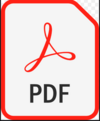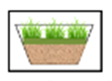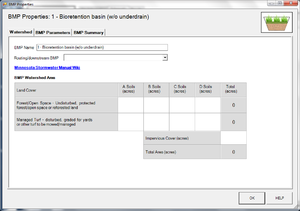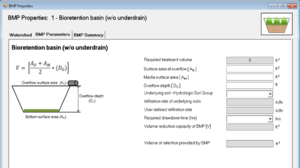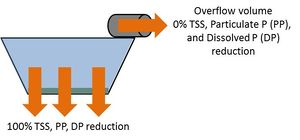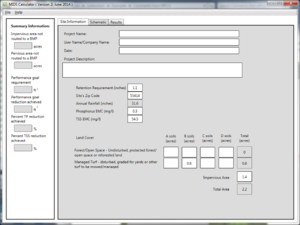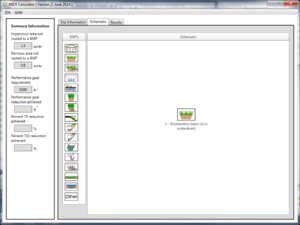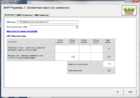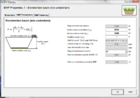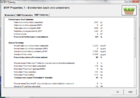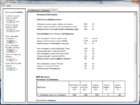Difference between revisions of "Requirements, recommendations and information for using bioretention with no underdrain BMPs in the MIDS calculator"
m |
m (→Related pages) |
||
| (5 intermediate revisions by the same user not shown) | |||
| Line 75: | Line 75: | ||
*Stormwater captured by the BMP enters the BMP instantaneously and is initially ponded within the BMP. This will underestimate actual infiltration since some water will enter the soil/media during a rain event, thus creating more volume for storage in the BMP. | *Stormwater captured by the BMP enters the BMP instantaneously and is initially ponded within the BMP. This will underestimate actual infiltration since some water will enter the soil/media during a rain event, thus creating more volume for storage in the BMP. | ||
| − | ==Bioretention basin with no underdrain (bioinfiltration) example | + | ==Bioretention basin with no underdrain (bioinfiltration) example== |
[[File:Schematic for bioinfiltration example.jpg|thumb|300px|left|alt=schematic used for the bioinfiltration example in the MIDS calculator|<font size=3>Schematic used for the MIDS Calculator example for bioretention without an underdrain (bioinfiltration). This example has 1.4 acres of impervious parking lot draining to a bioinfiltration basin. Total pervious surface is 0.8 acres and includes the Turf Area and the bioinfiltration basin. See Step 1.</font size>]] | [[File:Schematic for bioinfiltration example.jpg|thumb|300px|left|alt=schematic used for the bioinfiltration example in the MIDS calculator|<font size=3>Schematic used for the MIDS Calculator example for bioretention without an underdrain (bioinfiltration). This example has 1.4 acres of impervious parking lot draining to a bioinfiltration basin. Total pervious surface is 0.8 acres and includes the Turf Area and the bioinfiltration basin. See Step 1.</font size>]] | ||
| Line 168: | Line 168: | ||
*[[Requirements, recommendations and information for using bioretention with an underdrain BMPs in the MIDS calculator]] | *[[Requirements, recommendations and information for using bioretention with an underdrain BMPs in the MIDS calculator]] | ||
| − | [[Category:MIDS | + | [[Category:Level 3 - Models and modeling/Specific models/MIDS Calculator]] |
| − | [[Category: | + | [[Category:Level 3 - Best management practices/Structural practices/Bioretention]] |
</noinclude> | </noinclude> | ||
Latest revision as of 18:50, 23 November 2022
For a bioinfiltration (aka bioretention with no underdrain) BMP, all stormwater runoff captured by the BMP is infiltrated into the underlying soil between rain events. All pollutants in the captured water are credited as being reduced. Pollutants in the stormwater that bypasses the BMP are not reduced.
NOTE: A bioretention basin with no underdrain is a type of bioinfiltration device, since all of the water captured by the BMP that does not leave through overflow is infiltrated. MPCA believes that bioinfiltration is the more generally applicable term for this BMP type; but the reader will currently find both of these terms on relevant pages, due to MPCA's understanding that a variety of terms are currently common in stormwater management.
Contents
MIDS calculator user inputs for bioinfiltration
For bioinfiltration systems, the user must input the following parameters to calculate the volume and pollutant load reductions associated with the BMP.
- Watershed tab:
- BMP Name: this cell is auto-filled but can be changed by the user.
- Routing/downstream BMP: if this BMP is part of a treatment train and water is being routed from this BMP to another BMP, the user selects the name of the BMP to which water is being routed from the dropdown box. All water must be routed to a single downstream BMP. Note that the user must include the BMP receiving the routed water in the Schematic or the BMP will not appear in the dropdown box.
- BMP Watershed Area: BMP watershed areas are the areas draining directly to the BMP. Values can be added for four soil types (Hydrologic Soil Groups (HSG) A, B, C, D) and for three Land Cover types (Forest/Open Space, Managed Turf, and Impervious). The surface area of the BMP should be included as a managed turf land cover under the hydrologic soils group of the native soils that are located under the BMP. Units are in acres.
- BMP Parameters tab:
- Surface area at overflow (AO): This is the surface area at the lowest outlet point from the BMP. Units are in square feet.
- Media surface area (AM): This is the surface area at the bottom of the ponded water within the BMP. This is therefore the area at the surface of the engineered media. Units are in square feet.
- Overflow depth (DO): This is the maximum depth of ponded water within the BMP (i.e., vertical distance from the overflow elevation to the top of the soil or media). Units are in feet. The maximum allowable depth is either 1.5 feet or the depth defined by the requirement to drain ponded water within 48 hours, whichever is less.
- Underlying soil - Hydrologic Soil Group: The user selects the most restrictive soil (lowest hydraulic conductivity) within the 5 feet below the media/native soil interface of the bioinfiltration basin. There are 14 soil options that fall into 4 different Hydrologic Soil Groups (Hydrologic Soil Group (HSG) A, B, C, or D) for the user. Once a soil type is selected, the corresponding infiltration rate will populate in the Infiltration rate of underlying soils field. The user may also select User Defined. This selection will activate the User Defined Infiltration Rate cell allowing the user to enter a different value from those in the predefined selection list. The maximum allowable infiltration rate is 1.63 inches per hour.
- Required drawdown time (hrs): This is the time in which the stormwater captured by and ponded within the BMP must drain into the underlying soil/media. The user must select from predefined values of 48 or 24 hours. The MPCA Construction Stormwater General Permit requires drawdown within 48 hours, but 24 hours is Highly Recommended when discharges are to a trout stream. The calculator uses the Infiltration rate of underlying soils and the Overflow depth (DO) to check if the BMP is meeting the drawdown time requirement. The user will encounter an error and be required to enter a new Overflow depth (DO) if the stormwater stored in the BMP cannot drawdown in the required time.
- BMP Summary tab: The BMP Summary tab summarizes the volume and pollutant reductions provided by the specific BMP. It details the performance goal volume reductions and annual average volume, dissolved P, particulate P, and TSS load reductions. Included in the summary are the total volume and pollutant loads received by the BMP from its direct watershed, from upstream BMPs, and a combined value of the two. Also included in the summary are the total volume and pollutant load reductions provided by the BMP, along with the volume and pollutant loads that exit the BMP through the outflow. This outflow load and volume is what is routed to the downstream BMP, if one is defined in the Watershed tab. Finally, percent reductions are provided for the percent of the performance goal achieved, percent annual runoff volume retained, total percent annual particulate phosphorus reduction, total percent annual dissolved phosphorus reduction, total percent annual TP reduction, and total percent annual TSS reduction.
Model input requirements and recommendations
If the following requirements for inputs into the MIDS calculator are not met, then an error message will inform the user to change the input to meet the requirement.
- The Media surface area (AM) must be equal to or smaller than the Overflow surface area.
- Overflow depth (DO) cannot be greater than 1.5 feet.
- Infiltration rate of the underlying soils is restricted to a maximum of 1.63 inches/hour.
- The basin must meet the user-specified drawdown time requirement. The drawdown time requirement is checked by comparing the user-specified Required drawdown time with the calculated drawdown time (DDTcalc), given by
\(DDT_{calc} = D_O / (I_R / 12)\)
Where
- DO is the overflow depth (ft); and
- IR is the infiltration rate of the native soils (inches/hr).
- If DDTcalc is greater than the user-specified required drawdown time then the user will be prompted to enter a new Overflow depth or Infiltration rate of underlying soils.
Methodology
Required treatment volume
Required treatment volume, or the volume of stormwater runoff delivered to the BMP, equals the performance goal (1.1 inches for MIDS or user-specified performance goal) times the impervious area draining to the BMP plus any water routed to the BMP from an upstream BMP. This stormwater is delivered to the BMP instantaneously.
Volume reduction capacity of BMP (V) and comparison with performance goal
For this BMP, the Volume reduction capacity of BMP (V) is equal to the amount of stormwater that can be instantaneously captured above the media and below the overflow point that will infiltrate into the underling soil/media within the required drawdown time. The Volume reduction capacity of BMP (V) is calculated with user-provided inputs, and is given by
\(V = ((A_O + A_M) / 2) * D_O\)
Where:
- AO is the overflow surface area (ft);
- AM Is the media surface area (ft); and
- DO is the overflow depth (ft).
The MIDS calculator compares the Volume reduction capacity of BMP [V] with the Required treatment volume, and the lesser of the two values is used to populate the Volume of retention provided by BMP. This comparison between potential and actual treatment volumes ensures that the BMP does not claim more credit than is due based on the actual amount of water routed to it. The Volume of retention provided by BMP is the actual volume credit the BMP receives toward the instantaneous performance goal. For example, if the BMP is oversized the user will only receive volume credit for the Required treatment volume routed to the BMP.
Annual volume retention is assessed by converting the instantaneous Volume reduction capacity of BMP [V] to an annual volume reduction percentage. This is accomplished through the use of performance curves developed from a range of modeling scenarios. These performance curves use the Volume reduction capacity of BMP [V], the infiltration rate of the underlying soils, the percent imperviousness of the contributing watershed area, and the size of the contributing watershed to calculate the Percent annual runoff volume retained and annual Retention volume provided by BMP.
Pollutant Reduction
Pollutant removal is accomplished via volume reduction processes in a bioinfiltration BMP. Pollutant load reductions are calculated on an annual basis and are thus dependent upon the volume of water retained by the BMP.
The first step in calculating annual pollutant load reductions is to determine the annual Retention volume provided by BMP as discussed in the Volume reduction section. All pollutants in this retained water are considered captured for a 100 percent removal since these pollutants are either attenuated within the media or pass into the underlying soil with infiltrating water. Thus, while oversizing a BMP above the Required treatment volume will not provide additional credit towards the performance goal volume, it may provide additional annual volume and pollutant load reduction. Pollutants in the stormwater that bypasses the BMP through overflow are not reduced. A schematic of the removal rates can be seen in the sidebar.
NOTE: The user can modify event mean concentrations (EMCs) on the Site Information tab in the calculator. Default concentrations are 54.5 milligrams per liter for total suspended solids (TSS) and 0.3 milligrams per liter for total phosphorus (particulate plus dissolved). The calculator will notify the user if the default is changed. Changing the default EMC will result in changes to the total pounds of pollutant reduced.
Routing
A bioinfiltration basin can be routed to any other BMP, except for a green roof, a swale side slope, or any BMP that would cause stormwater to be rerouted back to the bioinfiltration basin already in the stormwater runoff treatment sequence. All BMPs can be routed to a bioinfiltration basin, except for a swale side slope BMP.
Assumptions
The following general assumptions apply in calculating the credit for a bioretention basin. If these assumptions are not followed the volume and pollutant reduction credits cannot be applied.
- The bioretention basin has been properly designed, constructed, and will be properly maintained.
- Stormwater runoff entering the bioretention basin has undergone pretreatment.
- Stormwater captured by the BMP enters the BMP instantaneously and is initially ponded within the BMP. This will underestimate actual infiltration since some water will enter the soil/media during a rain event, thus creating more volume for storage in the BMP.
Bioretention basin with no underdrain (bioinfiltration) example
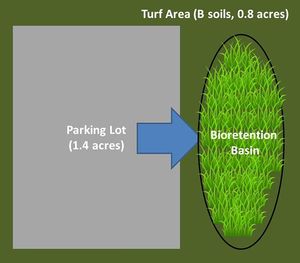
A bioretention basin without an underdrain is to be constructed in a watershed that contains a 1.4 acre parking lot surrounded by 0.8 acres of pervious area (the latter includes turf area and the bioinfiltration BMP). All of the runoff from the watershed will be treated by the bioinfiltration basin. The soils across the entire area have a unified soils classification of classification of SM (HSG type B soil). The bioinfiltration basin is designed to have 1 foot of ponding depth below the overflow. The surface area of the bioinfiltration basin at the overflow point will be 6534 square feet. If the outflow point is a pipe, the surface area at the overflow is measured at the elevation of the invert of the overflow pipe. The bottom surface area (the area at the media surface) is 5600 square feet. Following the MPCA Construction Stormwater General Permit requirement, ponded water in the bioretention basin must drawdown in a 48 hour time period. The following steps detail how this system would be set up in the MIDS Calculator.
Step 1: Determine the watershed characteristics of your entire site. For this example, we have a 2.2 acre site that includes 1.4 acres of impervious area and 0.8 acres of pervious area in type B soils. The pervious area includes the turf area and the area of the bioinfiltration basin. The entire site drains into the bioinfiltration basin.
Step 2: Fill in the site specific information into the Site Information tab. This includes entering a ZIP Code (55414 for this example) and the watershed information from Step 1. The Managed Turf area includes the turf area plus the area of the bioinfiltration basin. ZIP code and impervious area must be filled in or an error message will be generated. Other fields on this screen are optional.
Step 3: Go to the Schematic tab and drag and drop the Bioretention basin (w/o underdrain) icon into the Schematic window.
Step 4: Open the BMP properties for the bioinfiltration basin by right clicking on the Bioretention basin (w/o underdrain) icon and selecting Edit BMP Properties, or by double clicking on the Bioretention basin (w/o underdrain) icon.
Step 5: If help is needed, click on the Minnesota Stormwater Manual Wiki link or the Help button to review input parameter specifications and calculations pertinent to the Bioretention basin (w/o underdrain) BMP.
Step 6: Determine the watershed characteristics for the bioinfitration basin. For this example the entire site is draining to the bioretention basin. The watershed parameters therefore include a 2.2 acre site with 1.4 acres of impervious area and 0.8 acres of pervious turf area in type B soils. There is no routing/downstream BMP for this BMP. Fill in this BMP-specific watershed information in the Watershed tab (1.4 acres of Impervious Cover and 0.8 acres of Managed Turf in B soils).
Step 7: Click on the BMP Parameters tab and enter the BMP design parameters. This bioretention basin with no underdrain example requires the following entries:
- Surface area at overflow [AO]: 6534 square feet;
- Media surface area [AM]: 5600 square feet;
- Overflow depth [DO]: 1 foot;
- Underlying soil – Hydrologic Soil Group: SM (HSG B; 0.45 in/hr) (selected in dropdown box); and
- Required drawdown time: 48 hrs (selected in dropdown box).
- MIDS Calculator screen shots for inputs for bioretention without an underdrain (bioinfiltration). Click on an image for enlarged view.
Step 8: Click on BMP Summary tab to view results for this BMP.
Step 9: Click on the OK button to exit the BMP Properties screen.
Step 10: Click on Results tab to see overall results for the site.
Requirements

- At least a 3 foot separation from the bottom of an infiltration system to the seasonal high water table
- If soils below the bottom of the infiltration system are ripped to promote infiltration, at least 2 feet of separation from the bottom of the ripped zone to the seasonal high water table
- Use the most restrictive infiltration rate within 5 feet of the bottom of the BMP
- For measured infiltration rates, apply a safety factor of 2
- Pretreatment for infiltration systems
Recommendations
- Drawdown time of 24 hours when the discharge is to trout streams
- Use of field tested infiltration rates rather than table values
Information
- Guidance on determining infiltration rates
- Information on site constraints (shallow soil, karst, etc.)
- Guidance on pretreatment
- Information on soil mixes
- Construction specifications for bioretention BMPs
- Information on operation and maintenance of bioretention BMPs.
Links to MIDS pages
- Overview of Minimal Impact Design Standards (MIDS)
- Performance goals for new development, re-development and linear projects
- Design Sequence Flowchart-Flexible treatment options
- Community Assistance Package
- MIDS calculator
- Performance curves for MIDS calculator
- Training and workshop materials and modules
- Technical documents
Related pages
- Bioretention terminology (including types of bioretention)
- Overview for bioretention
- Design criteria for bioretention
- Construction specifications for bioretention
- Operation and maintenance of bioretention
- Assessing the performance of bioretention
- Cost-benefit considerations for bioretention
- Calculating credits for bioretention
- Soil amendments to enhance phosphorus sorption
- Summary of permit requirements for bioretention
- Supporting material for bioretention
- External resources for bioretention
- References for bioretention
- Requirements, recommendations and information for using bioretention with no underdrain BMPs in the MIDS calculator
- Requirements, recommendations and information for using bioretention with an underdrain BMPs in the MIDS calculator
This page was last edited on 23 November 2022, at 18:50.