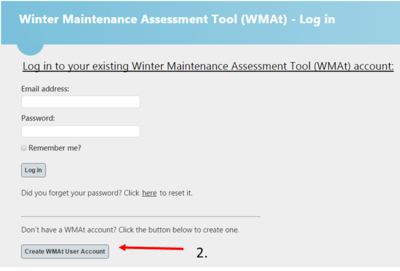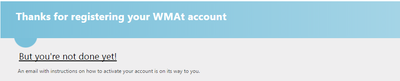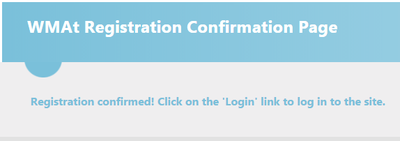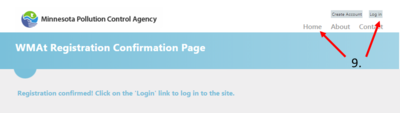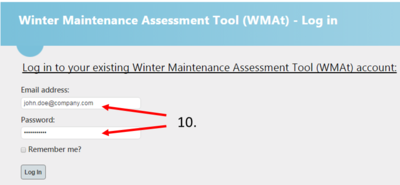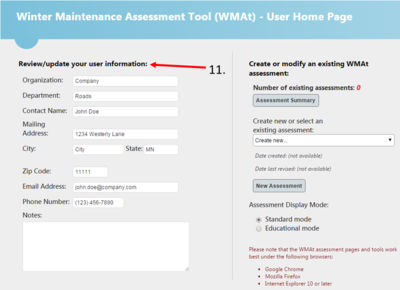Difference between revisions of "How to create a WMAt account"
m |
m |
||
| Line 1: | Line 1: | ||
| − | This page describes a step-by-step procedure for creating an account for the | + | This page describes a step-by-step procedure for creating an account for the Smart Salting Assessment tool (SSAt). |
| − | {{alert|[https://smartsaltingtool.com/ Link to | + | {{alert|[https://smartsaltingtool.com/ Link to SSAt tool]|alert-info}} |
| − | 1. Select the '''Create | + | 1. Select the '''Create SSAt User Account''' button at the bottom of the login screen |
| − | [[file:Step 1.png|400px|alt=image for | + | [[file:Step 1.png|400px|alt=image for SSAt tool]] |
2. Enter your email address | 2. Enter your email address | ||
| Line 12: | Line 12: | ||
3. Create and confirm a password | 3. Create and confirm a password | ||
| − | [[file:Step 2.png|400px|alt=image for | + | [[file:Step 2.png|400px|alt=image for SSAt tool]] |
4. Write down your account information and remember to bring it to class | 4. Write down your account information and remember to bring it to class | ||
| Line 18: | Line 18: | ||
5. Select '''Register Account''' button, you will see this screen | 5. Select '''Register Account''' button, you will see this screen | ||
| − | [[file:Step 3.png|400px|alt=image for | + | [[file:Step 3.png|400px|alt=image for SSAt tool]] |
6. Log in or check your email for a confirmation email. If you do not see it, check your Junk or Spam folder for an email from webmaster@limno.com. | 6. Log in or check your email for a confirmation email. If you do not see it, check your Junk or Spam folder for an email from webmaster@limno.com. | ||
| Line 24: | Line 24: | ||
7. Select link in confirmation email. It will bring you to this screen | 7. Select link in confirmation email. It will bring you to this screen | ||
| − | [[file:Step 4.png|400px|alt=image for | + | [[file:Step 4.png|400px|alt=image for SSAt tool]] |
8. Select the '''Home''' or '''Log in''' button on the top right corner of the page | 8. Select the '''Home''' or '''Log in''' button on the top right corner of the page | ||
| − | [[file:Step 5.png|400px|alt=image for | + | [[file:Step 5.png|400px|alt=image for SSAt tool]] |
| − | 9. Log in to your new | + | 9. Log in to your new SSAt account |
| − | [[file:Step 6.png|400px|alt=image for | + | [[file:Step 6.png|400px|alt=image for SSAt tool]] |
10. Enter your user information on the User Home Page | 10. Enter your user information on the User Home Page | ||
| − | [[file:Step 7.png|400px|alt=image for | + | [[file:Step 7.png|400px|alt=image for SSAt tool]] |
Revision as of 12:55, 23 November 2022
This page describes a step-by-step procedure for creating an account for the Smart Salting Assessment tool (SSAt).
1. Select the Create SSAt User Account button at the bottom of the login screen
2. Enter your email address
3. Create and confirm a password
4. Write down your account information and remember to bring it to class
5. Select Register Account button, you will see this screen
6. Log in or check your email for a confirmation email. If you do not see it, check your Junk or Spam folder for an email from webmaster@limno.com.
7. Select link in confirmation email. It will bring you to this screen
8. Select the Home or Log in button on the top right corner of the page
9. Log in to your new SSAt account
10. Enter your user information on the User Home Page