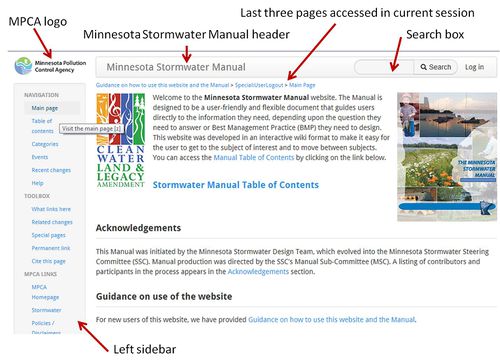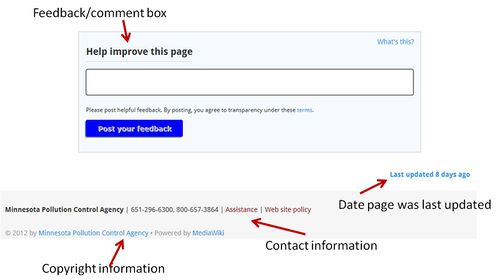Difference between revisions of "Navigating the website"
(Created page with " ==Navigating the website== <p>This section provides basic information to allow the user to navigate the website.</p> ===A note on terminology=== <p>In reading this guidance, ...") |
m (→Printing) |
||
| Line 34: | Line 34: | ||
===Printing=== | ===Printing=== | ||
<p>In general, printing a [http://en.wikipedia.org/wiki/MediaWiki Wikipedia] page is as simple as selecting print from your web browser.</p><p>The MediaWiki software that Wikipedia runs on uses [http://en.wikipedia.org/wiki/Cascading_Style_Sheets Cascading Style Sheets] in order to specify the style and layout of the printable version of a page. In modern browsers, the print function of the browser should automatically use the rules in the style sheets when you print an article, therefore the print command of your web browser is all you normally need to use.</p><p>Certain page elements normally do not print; these include section edit links, navigation boxes, message boxes and metadata.</p> | <p>In general, printing a [http://en.wikipedia.org/wiki/MediaWiki Wikipedia] page is as simple as selecting print from your web browser.</p><p>The MediaWiki software that Wikipedia runs on uses [http://en.wikipedia.org/wiki/Cascading_Style_Sheets Cascading Style Sheets] in order to specify the style and layout of the printable version of a page. In modern browsers, the print function of the browser should automatically use the rules in the style sheets when you print an article, therefore the print command of your web browser is all you normally need to use.</p><p>Certain page elements normally do not print; these include section edit links, navigation boxes, message boxes and metadata.</p> | ||
| + | |||
| + | |||
| + | =====Categories===== | ||
| + | The wiki allows different subjects to be placed into different categories. This allows a user to view just the topics within a particular category. For example, '''''Fact sheets''''' could be a category that includes all the fact sheets contained within the website. A user could click on category and open the page with all categories. The user would then select the category called '''''Fact sheets''''' to display links to the different fact sheets within the website. The number of categories will continue to grow as the website becomes populated and organized. | ||
Revision as of 20:23, 29 March 2013
Contents
This section provides basic information to allow the user to navigate the website.
A note on terminology
In reading this guidance, it may be important to understand certain terminology. This is summarized below.
- The website comprises all the material within the Stormwater Manual. it includes many separate webpages, which is a term discussed below. The term "wiki" and "website" are synonymous. Wiki is often used when addressing functionality issues, such as links, while website is often used in the context of the information within the Manual. nevertheless, the two terms are synonymous.
- Webpage includes all meterial within the page that you are on. The website is comprised on many webpages. The term article is often used and is considered synontnous with webpage. However, article typically refers to a webpage that addresses a specifid topic, such as design criteria for a BMP. The Table of Contents and Main page are webpages but do not contain information on stormwater management. They are therefore generally not referred to as articles, although symantically they could be.
- There are many types of images within the website. these include photos, figures, schematics, illustrations, graphs, etc. We have attempted to categorize images by type. For example, captions for photos within the website contain the word photo so that searches can be made on photos. Image is a generic term that may apply to any of the items referred to above.
Information and functions found on all pages in the website
There are certain features common to all webpages within this website. These features are identified below and discussed in greater detail in other parts of this guidance. Links are provided to take you to specific discussions and examples for some of the features. The following featuress are found on every page in the website.
- The MPCA logo, found in the upper left portion of the page.
- A header at the top of the page called Minnesota Stormwater Manual.
- A search box and magnifying glass in the upper right portion of the website.
- The left sidebar.
- Links to the last three pages accessed by the user during their current session within the website. These links are found near the top center portion of each page and are in small, blue font. The most recent link accessed during the current session is shown last.
- A section called Help improve this page. This section contains a comment box in which users can send comments or corrections to the editors. Note that any information submitted is public information and can be viewed by any user of the website.*A list of categories to which the current page belongs.*The last date when the site was updated
- MPCA contact information and links to assistance and website policy.
- Copyright information
The Main page
The Main page is the equivalent of the Stormwater Manual home page. In addition to the information and functions found on every page it contains the following:
- The Minnesota Clean Water, Land and Legacy Amendment logo. Funding to build this website was provided through the Clean Water, Land and Legacy Amendment.
- A picture of the cover of the 2006 version of the Minnesota Stormwater Manual.
- A link to the Manual Table of Contents.
- A link to a list of contributors to the Minnesota Stormwater Manual (Acknowledgements)
- A link to this guidance document
Structure of each article
Understanding internal links
An internal link is a hyperlink that is a reference or navigation element in an article to another section of the same article or to another article that may be on or part of the Minnesota stormwater Manuel. In articles like this one, the words highlighted in blue are examples of internal links.
Links are considered either "external" or "internal" depending on perspective. Generally, a link to a page outside the Minnesota Stormwater Manual is considered external, whereas one to a location in the Minnesota Stormwater Manual is considered internal. Although this can be a matter of semantics for some sites that are internal to the MPCA websites but external to the Stormwater Manual itself.
Understanding external links
Minnesota Stormwater Manual articles may include links to web pages outside Minnesota Stormwater Manual (external links). They should not normally be considered as part of the body of an article. Some links include those that contain further research are information that could not be added to the article for reasons such as copyright or amount of detail, or other meaningful, relevant content that is not suitable for inclusion in an article for reasons unrelated to its accuracy.
Printing
In general, printing a Wikipedia page is as simple as selecting print from your web browser.
The MediaWiki software that Wikipedia runs on uses Cascading Style Sheets in order to specify the style and layout of the printable version of a page. In modern browsers, the print function of the browser should automatically use the rules in the style sheets when you print an article, therefore the print command of your web browser is all you normally need to use.
Certain page elements normally do not print; these include section edit links, navigation boxes, message boxes and metadata.
Categories
The wiki allows different subjects to be placed into different categories. This allows a user to view just the topics within a particular category. For example, Fact sheets could be a category that includes all the fact sheets contained within the website. A user could click on category and open the page with all categories. The user would then select the category called Fact sheets to display links to the different fact sheets within the website. The number of categories will continue to grow as the website becomes populated and organized.