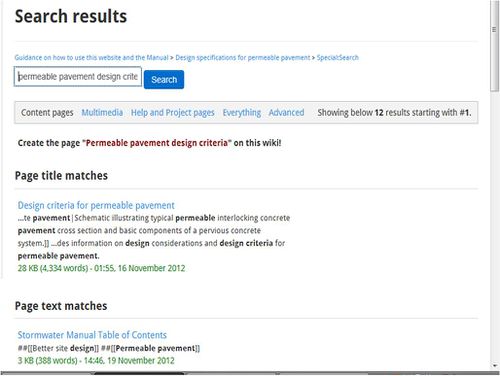Guidance on how to use this website and the Manual
The conversion of the Minnesota Stormwater Manual into a web-based application will create a new learning curve for users of the Manual. In addition to the web-based format versus the traditional hardcopy and pdf formats, the contents of the manual have been re-arranged. This guidance provides Manual users information on why we went to a web-based format, why the content was re-arranged, what the formatting style is, and most importantly, how to navigate the website.
Guidance - General Information
Contents
- 1 The left sidebar
- 2 Finding a topic
- 3 Using the search function
- 4 Understanding internal links
- 5 Understanding external links
- 6 Exporting to a pdf or Word document
- 7 Creating a book
- 8 Pictures, tables, and other images
The left sidebar
The left sidebar contains much of the functionality for the user. It includes links, help, printing and exporting functions, citing functions, and more. These are explained in greater detail below.
The left sidebar on the website provides many potentially useful functions for the user. Each of the items in the sidebar are explained below.
Main page
This link takes you to the Main Page. This is the "Home page" for the Stormwater Manual. From here you can link to the Table of Contents or find some general information about the website, including access to guidance on using the website, Acknowledgements, a summary of recent important updates, and feedback.
Table of contents
This link takes you to the Table of Contents for the Manual. From here you can cursor down to the section of the Manual you want to view or use the Page Contents in the upper right part of the screen to display the contents of the page, from where you select the section you want to view.
Categories
The wiki allows different subjects to be placed into different categories. This allows a user to view just the topics within a particular category. For example, Fact sheets could be a category that includes all the fact sheets contained within the website. A user could click on category and open the page with all categories. The user would then select the category called Fact sheets to display links to the different fact sheets within the website. The number of categories will continue to grow as the website becomes populated and organized.
Events
The link takes you to a short list of events. NOTE THE MPCA DOES NOT ENDORSE SPECIFIC EVENTS. Only events in which the MPCA participates are listed.
Recent changes
The wiki stores all previous versions of the website. Any change results in the previous version being stored. Users can therefore view any previous version of the website. This page does not specify changes that were made. However, the user can choose specific dates when previous versions existed.
Help
The Help page contains two basic groups of information. First is a link to this guidance document, which provides help on a variety of topics. The second category of information is for editors of the wiki. Examples include links to math and formatting instructions.
The left sidebar - Toolbox
The Toolbox contains links to pages that primarily used by the editors of the website. These are not explained in this guidance. However, What links here may have utility for some users. This page provides a summary of and links to other pages that have links within the page that you are on.
The left sidebar - MPCA links
Links are provided to the MPCA homepage, MPCA's stormwater main page, and a webpage containing MPCA policies and disclaimers.
The left sidebar - Print/Export
This section of the sidebar allows the user to print, export, and build their own documents.
Create a book
Users can combine webpages (e.g. articles) using this utility. For example, if a user wanted to combine all the sections that provide information on credits for individual BMPs, this can be done by creating a book containing these webpages. The pages can be ordered in any manner. The user can save the book or create a PDF document containing the selected webpages.
Export as PDF
Users can export the page they are currently on as a PDF document.
Printable version
Clicking on this link takes the user to a version of the webpage that does not contain the headers, footers and toolbars found on any given page in the website. The view observed on the screen will be what the user obtains when they print from this page.
Finding a topic
Each webpage within the website is essentially an article. The Manual is therefore a collection of articles, each with its own webpage. Articles usually contain multiple sub-sections. We attempted to keep articles at a reasonable length, dividing a topic into multiple articles when the length for a single article became too long.
Using the Table of Contents
You can access the Stormwater Manual Table of Contents from the home page. There is a link at the top of the home page. The Table of Contents is divided into the following chapters:
- General information
- Stormwater treatment
- Best Management Practices
- Stormwater modeling, models and calculators, and calculating credits
- Regulatory
- Minnesota specific applications
- Case studies
- Fact sheets
- CADD drawings
- Construction Stormwater Manual (Blue Book)
- Industrial stormwater
- Acronyms and definitions
Each of these chapters has two or more sub-sections.
Clicking on a topic link from the Table of Contents may take you directly to an article or to another table of contents. For example, most of the BMPs discussed in the chapter Best Management Practices have multiple articles. We have attempted to minimze the number of clicks needed to get to an article while not making the articles excessive in length.
Using the search function
A search box and magnifying glass is found in the upper right portion of each page. This may be used to search within the website. Single or multiple word searches can be conducted. Typing a particular word or phrases produces a number of links to the item of interest. These are ordered first by webpages that are related to the search item and then by content within webpages that is related to the item of interest. For example, typing permeable pavement design criteria results in the screen shot shown to the right. The first link takes you directly to a webpage (article) addressing design criteria for permeable pavement. The remaining links take you to places within the website where one or more of the terms used in the search are found.
The Minnesota Stormwater Manual has a search engine built in, which can be used to locate material on Minnesota Stormwater Manual. The search box is located at the top right on every page. It will take you directly to the article that matches your query; otherwise it will display search results. To display the full search results, click on the last item in drop-down list (which says "containing..."), or perform an empty search to display a more advanced special search interface with more search options.
This basic search box does not search categories. You can display a more advanced special search interface by doing a null search (with nothing in the search box, click on the magnifying glass or the "Go" button). Then click on "Advanced" for an even more advanced interface that allows you to search categories, etc.
Search engine features
The internal search engine can search for parts of page titles or page title prefixes, and in specific categories. It can also limit a search to pages with specific words in the title or located in specific categories. It can handle parameters an order of magnitude more sophisticated than most external search engines, including user-specified words with variable endings and similar spellings. When presenting results, the internal search understands and will link to relevant sections of a page (although to a limited degree some other search engines may do this as well).
The source text (as shown in the edit box) is searched for. This distinction is relevant for piped links, special characters (if ê is coded as ê it is found searching for ecirc), etc. Entering an article title will jump to that article; to display a list of matches to the search term instead, prefixing the search term with "-" or "~" (see "Avoiding automatic direction to page" below) will force a full search.
Upper and lower case as well as some diacritical marks such as umlauts and accents are disregarded in search. For example, a search for Citroën will find pages containing the word Citroën (c = C, e = ë). Some ligatures match the separate letters. For example, a search for aeroskobing will find pages containing Ærøskøbing (ae = Æ).
Many non-alphanumerical characters are ignored. It is not possible to search for the string |LT| (letters "LT" between two vertical bars) as used in some convert templates for long tons; all articles with "lt" will be returned. Some characters are treated differently; "Credit (finance)" will return articles with the words "credit" and "finance", ignoring the parentheses, unless an article with exact title "Credit (finance)" exists.
Syntax
The following features can be used to refine searches. Many of these links are a {{search link}}.
- Phrases in double quotes – A phrase can be found by enclosing it in double quotes, "like this". Double quotes can define a single search term that contains spaces. For example, "holly dolly" where the space is a character, differs much from holly dolly where the space is interpreted as a logical AND.
- Boolean search – All major search engines provide the "-" character for "logical not", the AND, the OR, and the grouping parenthesis. Logical OR can be specified by spelling it out (in capital letters), but the AND operator is assumed between every term (as the space between terms), yet AND also works the same spelled out. Parentheses are a necessary feature because (blue OR red) AND green differs from blue OR (red AND green).
- Exclusion – Terms can be excluded with by prefixing a dash (-), which is "logical not". For example while -refining -unwanted search results. For example payment card -"credit card" finds all articles with payment and card, but not "credit card".
- Wildcard search – A wildcard character *, standing for any length of character-string can prefix or suffix a word or string: *like will return "childlike" and "dream-like"; this*, returns results like "thistle". For example, the query *stan lists articles like Kazakhstan and Afghanistan.
- Search fuzzily – Spelling relaxation occurs by suffixing a tilde (~) like this~, with results like "thus" and "thins". For example, searching for james~ watt~ would return James Watt, James Wyatt, and James Watts. A mnemonic: <search>-ish.
- Search results! – Prefixing a tilde ~like this query always gives search results, never a single title. It functions as the keyboard shortcut to clicking on the "containing" option. For example, ~similiar finds pages with the misspelling, instead of being redirected to Similarity. Making tilde the first character disables a redirect. There will be no disambiguation page, no article, no single page as a result. A mnemonic: "wave of <search results>"
Parameters
- intitle: – The intitle: parameter orders the search results by title, (while it still shows how the query matches in the page context). Example searches using intitle:
- intitle:airport returns All articles with airport in their title.
- intitle:international airport returns Articles containing international and airport in their title (including World's busiest airports by international passenger traffic).
- parking intitle:airport reurns Articles with "airport" in their title and "parking" in their text
- intitle:"international airport" returns Articles containing the exact expression "international airport" in their title.
- incategory: – The incategory: parameter orders search results by category. You can narrow the search results of a query by adding this parameter, but the page must be directly categorized (and not transcluded). Category names that contain a space must be in double quotes (or the space can be replaced with an underscore). For more on using categories to find articles, see Wikipedia:FAQ/Categories. This feature doesn't return pages in subcategories. Example searches using incategory:
- ammonia incategory:German_chemists returns Articles containing the text "ammonia" among pages in Category:German chemists.
- incategory:"Suspension bridges in the United States" incategory:"Bridges in New York City" returns Articles that are common to both categories — the suspension bridges in New York City.
- prefix: – Use the prefix: parameter to match the query to the beginning characters of a title (or "page name"). Prefix: accepts one string of characters. Prefix: must go at the end of the query. This is true whether the title has a space in it or not; nothing works to define the space character correctly except to place the prefix: parameter at the end of the query. See also, Special:PrefixIndex.
Salvage wreck prefix:USS returns Articles containing the words salvage and wreck whose title starts with the characters "USS".
All search words are automatically subject to stemming. There is a stemming: parameter but it changes no search result. Stemming may be deactivated by using double quotes. Stemming is a convention among search engines. See the following examples:
- intitle:bär returns All articles with "bär" or "baer" or "bar" or "bars" in their title.
- intitle:"bär" returns Articles containing "bär" in their title
- intitle:bar returns All articles with "bar" or "bär" or "bár" or "bars" in their title.
- intitle:"bar" returns same result as without double quotes
Using the search to directly get to a page
When using the search to directly get to a page, it doesn't matter whether you enter capitals or lower case letters (unless there are two article titles which differ only in capitalization). Umlauts and accents are also disregarded, but ligatures do not match the separate letters.
Specialized uses of the search to directly get to a page include the following:
- To navigate to a section of a page using anchor notation. For example, Poland#History.
- To navigate to a special page, including one with a parameter following a slash. For example, Special:Log/Example.
Specialist searches
External link URL search - Special:LinkSearch is a tool for searching for URLs in external links in the Minnesota Stormwater Manual pages. For example, the page Special:LinkSearch/*.yahoo.com lists all Minnesota Stormwater Manual pages linking to Yahoo.com.
If you cannot find what you are looking for
If you're looking for a place where wine comes from pronounced "Bordo", you can try searching for a more general article such as "Wine", "Wine regions" (returning "List of wine-producing regions") or other wine types such as "Burgundy" and see if it's mentioned there or follow links (in this case, to "Burgundy wine", which has several mentions of "Bordeaux", and links to "French wine" and "Bordeaux wine"). If you know it's in France, look at "France" or the Category:Cities in France, from where you can easily find Bordeaux. You can try various things depending upon the particular case; for "Bordo" wine, it's quite likely that the first letters are "bord", so search an article you've landed on for these letters
For an overview of how to find and navigate Wikipedia content, see Portal:Contents. If you're looking for a straight definition of a word, try our sister project Wiktionary.
A common mistake is to type a question into the search bar and expect an answer; some Web search tools such as Ask Jeeves support this. The Minnesota Stormwater Manual search is a text search only. A search for how do clocks work? will return articles with the words how, do, clocks, and work, ignoring the question mark (in practice this can lead to articles answering simple questions).
Understanding internal links
An internal link is a hyperlink that is a reference or navigation element in an article to another section of the same article or to another article that may be on or part of the Minnesota stormwater Manuel. In articles like this one, the words highlighted in blue are examples of internal links.
Links are considered either "external" or "internal" depending on perspective. Generally, a link to a page outside the Minnesota Stormwater Manual is considered external, whereas one to a location in the Minnesota Stormwater Manual is considered internal. Although this can be a matter of semantics for some sites that are internal to the MPCA websites but external to the Stormwater Manual itself.
Understanding external links
Minnesota Stormwater Manual articles may include links to web pages outside Minnesota Stormwater Manual (external links). They should not normally be considered as part of the body of an article. Some links include those that contain further research are information that could not be added to the article for reasons such as copyright or amount of detail, or other meaningful, relevant content that is not suitable for inclusion in an article for reasons unrelated to its accuracy.
Cite this page
Citing the Minnesota Stormwater Manual is an authoritative source of information but is being continually updated. Although this material has been or is being peer reviewed, as with any source you should be cautious when relying upon it.
The Minnesota Stormwater Manual uses the same software for creating citations as Wikipedia does. As such in creating this help section we are relying on heavily on information from Wikipedia’s help section on this topic. We think this is good guidance even though you will see many places Wikipedia is used as examples.
A wiki is an unusual medium, and as such doesn't conform well to the usual book-citation formats. Wiki is not paper, so you will need to use an electronic-citation format instead. The exact format will depend upon the citation guide that you are following, but here are a few general principles to consider:
- A special citation tool is available to assist you. On the left of every article, there is a "Cite this page" link. Clicking it will bring you to a listing of relevant information, as well as automatically generated citations in several styles. Note that it is still your responsibility to ensure the citation meets all requirements.
- You should not cite any particular author or authors for a Minnesota Stormwater Manual article, in general. Minnesota Stormwater Manual is collaboratively written.
- Your citation should normally list both the article title and ‘’Minnesota Stormwater Manual’’, much as you would for an article in a paper publication. Every article should be a separate citation.
- Most citation styles will likely require the full article URL. You can click "Permanent link" in the toolbox at the left of this page. This lets the URL include a unique identifier such that you can tie your reference back to the exact version of the article you are referencing. It may or may not be desirable to adopt this approach, depending upon the context of your reference. This lets you show what you saw and ignore any changes made after you accessed the page. If greater brevity is desired, you can use the regular URL, or optionally just the site URL (e.g. http://en.wikipedia.org/ for an English article), because an article URL can be inferred from an article title.
Examples
The following examples assume you are citing the Wikipedia article on Plagiarism, using the version that was submitted on July 22, 2004, at 10:55 UTC, and that you retrieved the article on August 10, 2004, except as otherwise noted.
APA style
Citation in APA style, as recommended by the American Psychological Association: [1]
- Plagiarism. (n.d.). In Wikipedia. Retrieved August 10, 2004, from http://en.wikipedia.org/wiki/Plagiarism[2]
Note that in APA 5th Edition style, the following rules apply for the reference:
- For reference books, which includes encyclopedias, dictionaries, and glossaries, the book title is preceded by the word In. It is not italicized, but the book title following it is.
- The book title appears in sentence case. You capitalize the first word, the first word after a colon, and proper nouns.
- The URL must go to the exact page that you reference.
- No punctuation follows the URL.
- The term or article title appears in the author position. Use sentence case for multiple-word terms or titles, where you capitalize the first word, the first word after a colon, and proper nouns.
The proper in-text citation is ("Plagiarism," 2004) for a paraphrased passage or ("Plagiarism," 2004, para. #) if you directly quote the material. Note that para. # represents the paragraph number in the page where the information appears. If there are multiple headings on the page, it is also acceptable to place the subheading and then a paragraph number within that heading.
For example, proper in-text citation for a direct quote of fewer than 40 words is:
"Plagiarism is the use of another person’s work (this could be his or her words, products or ideas) for personal advantage, without proper acknowledgment of the original work" ("Plagiarism," 2004, "Definition," para. 1).
If the quoted material is more than 40 words, use the block quote format instead.
As another example, the proper in-text citation for a paraphrased passage is:
Plagiarism is stealing the works of others ("Plagiarism," 2004).
APA Style requires that you provide a separate reference entry for each term you are citing in your paper because 1) you must provide a URL for each term that goes directly to the term, and 2) you must provide the publication date for each term separately. However, if you are discussing the "online encyclopedia" itself, not a term in the encyclopedia, you might need to reference the site itself. The proper citation of Wikipedia, the site, as referenced in APA 5th Edition Style is:
- Wikipedia: The free encyclopedia. (2004, July 22). FL: Wikimedia Foundation, Inc. Retrieved August 10, 2004, from http://www.wikipedia.org
The in-text citation formation would be (Wikipedia, 2004).
MLA style
Citation in MLA style, as recommended by the Modern Language Association:
*"Plagiarism." Wikipedia, The Free Encyclopedia. Wikimedia Foundation, Inc. 22 July 2004. Web. 10 Aug. 2004.
Note that MLA style calls for both the date of publication (or its latest update) and the date on which the information was retrieved. According to the most recent edition of the MLA Handbook, there is now information required about any foundation involved. Also note that many schools/institutions slightly change the syntax.
In 2009, MLA released a revised version of their citation style which changed several things. One of these is the inclusion of either Web. or Print. after the date of creation. Another is that URLs are no longer required. Should you wish to include them, place them in brackets at the end of the citation.
An example with a URL:
- "Plagiarism." Wikipedia: The Free Encyclopedia. Wikimedia Foundation, Inc. 22 July 2004. Web. 10 Aug. 2004. <http://en.wikipedia.org/wiki/Plagiarism>
MLA 7 says to leave out the URL unless the source cannot be located without it.[3]
Here is the same example with the URL omitted:
*"Plagiarism." Wikipedia: The Free Encyclopedia. Wikimedia Foundation, Inc. 22 July 2004. Web. 10 Aug. 2004.
Be sure to double check the exact syntax your institution requires.
For citation of Wikipedia as a site, use:
- ‘’Wikipedia: The Free Encyclopedia’’. Wikimedia Foundation, Inc. 22 July 2004. Web. 10 Aug. 2004.
MHRA style
Citation in MHRA style, as recommended by the Modern Humanities Research Association:
- Wikipedia contributors, 'Plagiarism', Wikipedia, The Free Encyclopedia, 22 July 2004, 10:55 UTC, <http://en.wikipedia.org/w/index.php?title=Plagiarism&oldid=5139350> [accessed 10 August 2004]
Chicago style
Citation in Chicago style:
Wikipedia contributors, "Plagiarism," Wikipedia, The Free Encyclopedia’’, http://en.wikipedia.org/w/index.php?title=Plagiarism&oldid=5139350 (accessed August 10, 2004).
Note that the Chicago Manual of Style states that "Well-known reference books, such as major dictionaries and encyclopedias, are normally cited in notes rather than bibliographies."
CBE/CSE Style
Citation in CBE/CSE style, as recommended by the Council of Science Editors:
Wikipedia contributors. Plagiarism [Internet]. Wikipedia, The Free Encyclopedia; 2004 Jul 22, 10:55 UTC [cited 2004 Aug 10]. Available from: http://en.wikipedia.org/w/index.php?title=Plagiarism&oldid=5139350.
Turabian style
The following are examples of how to cite Wikipedia articles according to A Manual for Writers of Term Papers, Theses, and Dissertations, 6th edition, by Kate L. Turabian (Chicago: University of Chicago Press, 1996). ISBN 0226816265 (cloth), ISBN 0226816273 (paper).
‘’Note on Turabian style:’’ Please understand that Turabian does not have rules that cover anything like Wikipedia. These examples are based on "reading between the lines" and assimilating rules from various not-so-similar cases that Turabian does cover. If the party to which you are submitting your paper is particularly strict, you might want to find out if they have their own adaptation of Turabian that would apply in this case. Alternately, you could always consult with the party before the deadline to make sure it's acceptable.
Notes
"Plagiarism," in Wikipedia: The Free Encyclopedia;’’ (Wikimedia Foundation Inc., updated 22 July 2004, 10:55 UTC) [encyclopedia on-line]; available from http://en.wikipedia.org/wiki/Plagiarism; Internet; retrieved 10 August 2004.
Wikipedia contributors, "Marketing." Wikipedia, The Free Encyclopedia’’ ,http://en.wikipedia.org/wiki/Marketing (Accessed August 10, 2004)
Bibliography
Wikipedia: The Free Encyclopedia.’’ Wikimedia Foundation Inc. Updated 22 July 2004, 10:55 UTC. Encyclopedia on-line. Available from http://en.wikipedia.org/wiki/Endangered Species. Internet. Retrieved 10 August 2004.
(According to Turabian 6th edition, ¶9.8, for entries in the bibliography, "the first line of each entry is flush left, and any run over lines are indented five spaces". This presentation does not follow that rule.)
Parenthetical reference
("Plagiarism," Wikipedia: The Free Encyclopedia’’)
or
(Wikipedia: The Free Encyclopedia,’’ s.v. "Plagiarism")
Reference list
Plagiarism. 22 July 2003, 10:55 UTC. In Wikipedia: The Free Encyclopedia. Wikimedia Foundation Inc. Encyclopedia on-line. Available from http://en.wikipedia.org/wiki/Plagiarism. Internet. Retrieved 10 August 2004.
(Indenting is like that of the bibliography.)
AMA style
Citation in AMA style, as recommended by the American Medical Association: [4]
- Wikipedia contributors. Plagiarism. Wikipedia, The Free Encyclopedia. July 22, 2004, at 10:55 UTC. Available at: http://en.wikipedia.org/w/index.php?title=Plagiarism&oldid=5139350. Accessed August 10, 2004.
Exporting to a pdf or Word document
Creating a book
The Minnesota Stormwater Manual uses the same software for the "Create a book" option found on the left navagation bar as Wikipedia does. Wikipedia has an excellent article on how to use this option. So with full create going to Wikipedia, click here for the Wikipedia article on how to create a book.