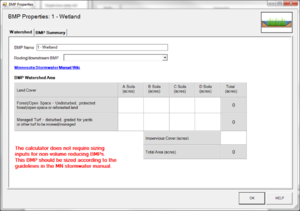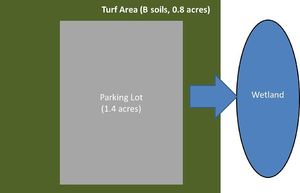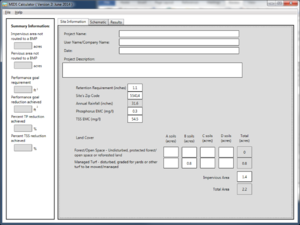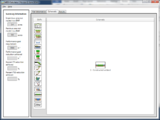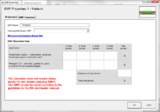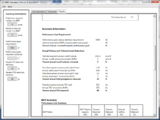Requirements, recommendations and information for using stormwater wetland as a BMP in the MIDS calculator.
A Constructed wetland BMP does not reduce stormwater volume. While this BMP does not provide stormwater volume reduction toward the performance goal or on an annual basis, it does provide annual pollutant load reductions.
Contents
Version 4 changes
- The USER must enter a bypass percent for this BMP. See the guidance for determining bypass percent.
MIDS calculator user inputs for constructed wetland
For the constructed wetland BMP, BMP watershed areas is the only required design parameter.
- Watershed tab
- BMP Name: this cell is auto-filled but can be changed by the user.
- Routing/downstream BMP: if this BMP is part of a treatment train and water is being routed from this BMP to another BMP, the user selects the name of the BMP from the dropdown box to which water is being routed. All water must be routed to a single downstream BMP. Note that the user must include the BMP receiving the routed water in the Schematic or the BMP will not appear in the dropdown box.
- BMP Watershed Area: BMP watershed areas are the areas draining directly to the BMP. Values can be added for four soil types (Hydrologic Soil Groups (HSG) A, B, C, D) and for three Land Cover types (Forest/Open Space, Managed Turf and impervious). The surface area of the BMP should NOT be included in the watershed area of the BMP. It is assumed that precipitation and evapotranspiration at the surface of these systems are neutralizing and that pollutant load additions from precipitation alone are minimal. Units are in acres.
- BMP Summary Tab: The BMP Summary tab summarizes the volume and pollutant reductions provided by the specific BMP. It details the performance goal volume reductions and annual average volume, dissolved P, particulate P, and TSS load reductions. Included in the summary are the total volume and pollutant loads received by the BMP from its direct watershed, from upstream BMPs and a combined value of the two. Also included in the summary, are the volume and pollutant load reductions provided by the BMP, in addition to the volume and pollutant loads that exit the BMP through the outflow. This outflow load and volume is what is routed to the downstream BMP if one is defined in the Watershed tab. Finally, percent reductions are provided for the percent of the performance goal achieved, percent annual runoff volume retained, total percent annual particulate phosphorus reduction, total percent annual dissolved phosphorus reduction, total percent annual TP reduction, and total percent annual TSS reduction.
Methodology
Required Treatment Volume
The required treatment volume, or the volume of stormwater runoff delivered to the BMP, equals the performance goal (1.1 inches or user-specified performance goal) times the impervious area draining to the BMP. This stormwater is delivered to the BMP instantaneously.
Volume Reduction
This BMP does not provide volume reduction toward the performance goal.
Pollutant Reduction
Pollutant load reductions are calculated on an annual basis. A constructed wetland BMP does not provide annual volume reduction. Fixed removal rates of 68 percent total suspended solids (TSS), 55 percent particulate phosphorus, and 0 percent dissolved phosphorus are applied to stormwater runoff that enters the constructed wetland.
NOTE: The user can modify event mean concentrations (EMCs) on the Site Information tab in the calculator. Default concentrations are 54.5 milligrams per liter for total suspended solids (TSS) and 0.3 milligrams per liter for total phosphorus (particulate plus dissolved). The calculator will notify the user if the default is changed. Changing the default EMC will result in changes to the total pounds of pollutant reduced.
Routing
A constructed wetland can be routed to any other BMP except for a green roof and a swale side slope or any BMP in a stormwater treatment sequence that would cause stormwater to be rerouted back to the constructed wetland already in the sequence. All BMPs can be routed to a constructed wetland except for a swale side slope.
Assumptions for constructed wetland
The following general assumption applies in calculating the credits for a constructed wetland. If this assumption is not followed, the pollutant reduction credits cannot be applied.
- The constructed wetland has been properly designed, constructed and will be properly maintained.
On the watershed tab, the following warning is given: “The calculator does not require sizing inputs for non-volume reducing BMPs. This BMP should be sized according to the guidelines in the MN stormwater manual.” Design and construction criteria can be found at this link
Constructed Wetland Example
This example was created using Version 2 of the Calculator.
A wetland is to be constructed in a watershed that contains a 1.4 acre parking lot surrounded by 0.8 acres of pervious turf area. All of the runoff from the watershed will be treated by the wetland. The soils across the area have a unified soils classification of SM (HSG type B soil). The following steps detail how this system would be set up in the MIDS calculator.
Step 1: Determine the watershed characteristics of your entire site. For this example we have a 2.2 acre site with 1.4 acres of impervious area and 0.8 acre of pervious turf area in type B soils. The pervious area or impervious area does not include the wetland area.
Step 2: Fill in the site specific information into the “Site Information” tab. This includes entering a Zip Code (55414 for this example) and the watershed information from Step 1. Zip code and Impervious area must be filled in or an error message will be generated. Other fields on this screen are optional.
Step 3: Go to the Schematic tab and drag and drop the “Wetland” icon into the “Schematic Window”
- MIDS calculator screen shots. Click on an image for enlarged view.
Step 4: Open the BMP properties for the wetland by right clicking on the “Constructed wetland” icon and selecting “Edit BMP properties”, or by double clicking on the “Constructed wetland” icon.
Step 5: Click on the “Minnesota Stormwater Manual Wiki” link or the “Help” button to review input parameter specifications and calculation specific to the “Constructed Wetland” BMP.
Step 6: Determine the watershed characteristics for the wetland. For this example the entire site is draining to the wetland. The watershed parameters therefore include a 2.2 acre site with 1.4 acres of impervious area and 0.8 acres of pervious turf area in type B soils. There is no routing for this BMP. Fill in the BMP specific watershed information (1.4 acres on impervious cover and 0.8 acres of Managed Turf in B soils).
Step 7: Design parameters are not required for the wetland BMP. Click on “BMP Summary” tab to view results for this BMP.
Step 8: Click on the “OK” button to exit the BMP properties screen.
Step 9: Click on “Results” tab to see overall results for the site.
Links to MIDS pages
- Overview of Minimal Impact Design Standards (MIDS)
- Performance goals for new development, re-development and linear projects
- Design Sequence Flowchart-Flexible treatment options
- Community Assistance Package
- MIDS calculator
- Performance curves for MIDS calculator
- Training and workshop materials and modules
- Technical documents
Related pages
- Overview for stormwater wetlands
- Types of stormwater wetlands
- Design criteria for stormwater wetlands
- Construction specifications for stormwater wetlands
- Assessing the performance of stormwater wetlands
- Operation and maintenance of stormwater wetlands
- Cost-benefit considerations for stormwater wetlands
- Calculating credits for stormwater wetlands
- References for stormwater wetlands
- Requirements, recommendations and information for using stormwater wetland as a BMP in the MIDS calculator.
This page was last edited on 8 February 2023, at 01:14.