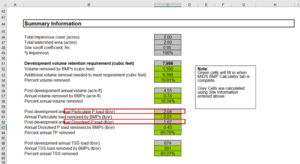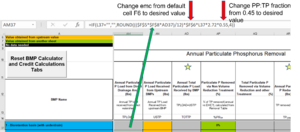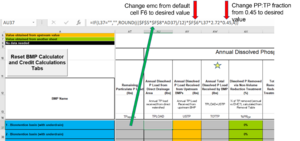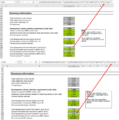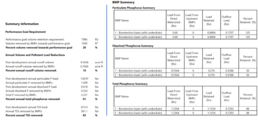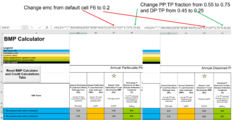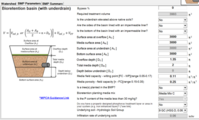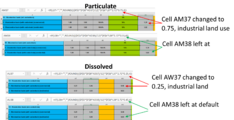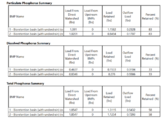Adjusting dissolved and particulate phosphorus ratios in the MIDS Calculator
Phosphorus in stormwater runoff occurs in particulate and dissolved forms. Many stormwater practices are effective at removing particulate phosphorus, but many are ineffective for removing dissolved phosphorus. In addition, the dissolved phosphorus (DP) and total phosphorous (TP) loads for a site vary depending on several factors, such as land use (residential, commercial, and industrial), time of year, and precipitation amounts and patterns. To accurately model pollutant loading at a site, it may therefore be important to accurately assign these ratios. See this page for more information on phosphorus.
This page describes how to adjust the dissolved phosphorus to total phosphorus (DP:TP) and the particulate phosphorus to total phosphorus (PP:TP) ratios in the MIDS Calculator. It also shows how to adjust the event mean concentration for individual bmps.
Contents
Case 1: adjusting phosphorus ratios across an entire site
The Minimal Impact Design Standards (MIDS) calculator assigns a single value across a site for fractions of total phosphorus that are in dissolved and particulate forms (0.45 and 0.55, respectively). These values can be adjusted by changing the value fields within the Excel spreadsheet that the MIDS calculator creates. To change the particulate and dissolved phosphorous to total phosphorous ratios for a site (DP:TP) follow these instructions:
- Open the MIDS Excel file you are adjusting. This is done in Excel, not in the MIDS Graphical User Interface.
- Ensure your event mean concentration (emc) is accurate for the conditions that are being modeled. The default value in the calculator is 0.3 mg/L. For more information on emcs, link here.
- Under the Site Information and Summary tab in the MIDS Excel spreadsheet change cell C60 to the desired particulate fraction. The default is 0.55.
- Under the same tab, “Site Information and Summary”, change cell C62 to the desired dissolved phosphorous fraction. The default is 0.45.
- Save the file and close it.
When you open the MIDS calculator GUI, the Results tab will show results for the site and for the individual bmps. The Summary Information accurately reflects phosphorus on the site. However, the individual BMP information under BMP Summary will not be accurate as you did not change the fractions for these. If you want accurate information for the individual bmps, you must adjust the individual bmps as described below in Case 2.
Case 2: adjusting phosphorus ratios and event mean concentrations (emcs) for individual bmps
DP:TP and PP:TP ratios can be adjusted for any bmp. Changing the ratio only affects the bmp for which the change was made. Thus, when evaluating results for the site, you must use the BMP summary rather than the site summary information.
- Open the MIDS Excel file you are adjusting. This is done in Excel, not in the MIDS Graphical User Interface.
- If you are not adjusting the event mean concentration (emc) for individual bmps, ensure the emc on the Site Information and Summary tab is accurate for the conditions that are being modeled. The default value in the calculator is 0.3 mg/L. For more information on emcs, link here.
- Navigate to the “MIDS BMP Calculator” tab, Column AM and in the row corresponding to your bmp, change the PP:TP ratio and emc to desired values. The defaults are 0.55 for the ratio and cell F6 for the emc (0.3 mg/L). Column AM is named “Annual Particulate P Load from Direct Drainage Area (lbs)”. See the corresponding screen shot.
- To change the DP:TP ratio for the same bmp, navigate to the “MIDS BMP Calculator” tab, Column AU and in the row corresponding to your bmp, change the PP:TP ratio and emc to desired values. The defaults are 0.45 for the ratio and cell F6 for the emc (0.3 mg/L). Column AU is named “Annual Particulate P Load from Direct Drainage Area (lbs)”. See the corresponding screen shot.
Example 1 - Adjusting phosphorus ratios and emcs across an entire site
Data suggests that DP:TP and PP:TP ratios differ by land use. Assume we are modeling a commercial site that is likely to have limited green space and tree canopy cover. Per guidance in the Minnesota Stormwater Manual, we decide to change the PP:TP ratio to 0.75, the DP:TP ratio to 0.25, and the emc to 0.200 mg/L. There are two biofiltration practices planned for the site. Both practices are sized as follows.
- Drainage area is one (1) acre of impervious surface
- Each practice is sized to meet the MIDS performance goal of 1.1 inches (3000 square feet areas and 1.35 feet deep, on D soil)
- Media Mix C is used with no amendment
Screen shots below illustrate where to make the changes on the Site Information and Summary tab in the Excel spreadsheet. These changes apply to the entire site. It would be most accurate to also change the values for the individual bmps as shown below. If only the site information is changed, the site summary and bmp summaries will not match. In this case, use the site summary or change the inputs for the individual bmps.
- Screen shots for Example 1. Click on an image for enlarged view.
Example 2 - Adjusting phosphorus ratios and emcs for individual bmpx
Two land uses with differing phosphorus runoff characteristics are being modeled. Land use 1 is an industrial area and land use 2 is in a residential area. Per guidance in the Minnesota Stormwater Manual, we adjust the dissolved P to total P ratio, the particulate P to total P ratio, and the event mean concentrations.
Within each land use there is one biofiltration practice. Both practices are sized as follows.
- Drainage area is one (1) acre of impervious surface
- Each practice is sized to meet the MIDS performance goal of 1.1 inches (3000 square feet areas and 1.35 feet deep, on D soil)
- Media Mix C is used with no amendment
The adjacent image gallery provides screen shots of the calculator inputs, where to change the particulate and dissolved phosphorus ratios, and the resulting summary. The summary shows increased particulate loads for the commercial land use and increased dissolved loads for the residential land use. Because the bmp is more efficient at retaining particulate phosphorus, a greater amount of total phosphorus is removed in the commercial land use setting.
- Screen shots for Example 1. Click on an image for enlarged view.
This page was last edited on 15 March 2023, at 15:59.