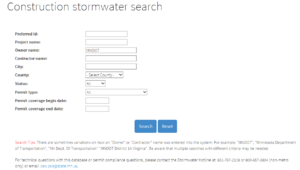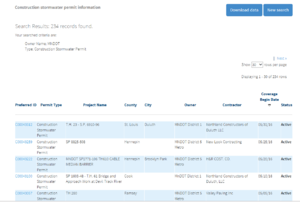Construction stormwater permit application - FAQ
This page contains answers to questions we are frequently asked. Use the index below or the Page Contents button on the upper right part of this page.
Contents
- 1 Index of questions
- 2 Frequently Asked Questions (FAQs)
- 2.1 Today’s date appears on top of the Notice of Coverage
- 2.2 Trouble finding site on the Construction Stormwater permit search tool
- 2.3 What is the normal sequence of system messages
- 2.4 Who can sign an online CSW permit coverage application
- 2.5 Links to the Notice of Coverage and Coverage Card don't work when the applicant first gets the email
Index of questions
- Today’s date appears on top of the Notice of Coverage
- Trouble finding site on the Construction Stormwater permit search tool|Trouble finding site on the Construction Stormwater permit search tool
- What is the normal sequence of system messages
- Who can sign an online CSW permit coverage application
- Links to the Notice of Coverage and Coverage Card don't work when the applicant first gets the email
Frequently Asked Questions (FAQs)
Today’s date appears on top of the Notice of Coverage
- Question: When you access the Notice of Coverage on the Construction Stormwater permit search tool, today’s date appears on top of the Notice of Coverage. Should the date be the original date the permit coverage was processed rather than today’s date?
- Answer: The Construction Stormwater permit search tool is designed to be the current state of the permit coverage. The Notice of Coverage accessed through the Construction Stormwater permit search tool will therefore always hasve the current date at the top.
- A link to an exact copy of the “original” Notice of Coverage, with the date the original Notice of Coverage was processed, is sent via the coverage e-mail to the project owner and project contractor. A copy of the original notice of coverage can be obtained by contacting MPCA at 651-757-2119.
Trouble finding site on the Construction Stormwater permit search tool
- Question: I am having trouble finding our site on the Construction Stormwater permit search tool. Do you have some tips for making it easier to find our site?
- Answer: Internally this is how we usually search for a site.
- Open the Construction Stormwater permit search tool.
- Enter the Owner name or Contractor name. using the main part of the name, and not the entire official name. The search is not case sensitive. It is better to conduct a search using a part of the name you are sure of rather than attempting to enter information you are not sure of. For example if the actual name is Minnesota Department of Transportation, you might only enter “mndot”.
- Sort the result set by coverage date by clicking on Coverage Begin Date. Note that you can sort by any column in the table by clicking on the column title (e.g. Preferred ID, Permit Type, etc.)
- Look for the site of interest. The most recent applications will be at or near the top of the list.
What is the normal sequence of system messages
- Question: What is the normal sequence of system messages?
- Answer: Maybe best way to explain the “messages” is to go through the normal sequence of system events when someone applies for CSW permit coverage online
- Day 1 - Application Day
- Application started but prior to being “signed”
- Status in system is “In Progress”
- Once application is signed the Acknowledgement e-mail is sent to logged-in user.
- Status in the system is “Awaiting Payment”
- Once they have completed entering their payment information, the Payment Confirmation e-mail sent to logged-in user
- Status in the system is still “Awaiting Payment” because the payment has been made but has not yet cleared the bank
- Day 2 –The next business day
- Morning
- System is informed by US Bank system payment has cleared.
- Status in the system is changed to “Migrated”
- Notice of coverage email is sent to Owner and Contractor. (Note if logged-in user is not the Owner or Contractor they do not get the notice of coverage email.
- The links on this email to the notice of coverage and coverage card will not work until these two documents get migrated into OnBase.
- You can look in Tempo and see the permit coverage
- Evening
- That evening a batch processer runs and triggers the following
- New data entered into Tempo from the last 24 hours is copied into the database tables that support our data driven web page system that we all call the CSW permit search.
- This site will now be visible if it is searched for in the Permit Search.
- The official Notice of Coverage and Coverage Card are pushed into the OnBase document management system.
- The links on the Notice of Coverage email will now work.
Who can sign an online CSW permit coverage application
- Question: Who can sign an online CSW permit coverage application?
- Answer: The logged-in user must sign the application. The logged in user can be anyone.
- The owner and operator, as defined in the permit, are liable for compliance with the permit regardless of who signs the application. Upon completion of the permit, coverage application the owner and contractor are sent a “notice of coverage email”. The logged in user does not receive the notice of coverage e-mail unless they are the owner or contractor. The email indicates the coverage date and informs the owner and contractor that they should contact the MPCA immediately if there is a problem (such as they are not the owner or contractor). There is a $400 application fee.
Links to the Notice of Coverage and Coverage Card don't work when the applicant first gets the email
- Question: Why don’t the links to the Notice of Coverage and Coverage Card on the CSW confirmation e-mails work when the applicant first gets the email?
- Answer: The links to the Notice of Coverage and Coverage Card on the Construction Stormwater confirmation e-mails link to the official Copy of Record documents that are in the agency’s document management system. These official documents are generated at the same time as the email is sent but they do not get loaded into the agency’s document management system until a nightly batch cycle is run. Once the nightly cycle loads documents into the agency’s document management system the links will work.
This page was last edited on 11 January 2023, at 15:27.